TeamCompanion for Outlook v 2.2 released
Earlier this week Ekobit released the TeamCompanion for Outlook v2.2. This is a minor .x version and as such it comes with some new features and many improvements of existing ones that complement and enhance existing functionality. In this version we address many usability obstacles in order to ensure smooth and efficient usage patterns throughout the application.
This release is a free update for all existing customers.
Following is the list of the most important new and improved features of TeamCompanion in v2.2:
• Better offline support and support for occasionally connected clients
• Improved Work item edit form
• Improved Work item preview (Support for history; preview is now fully customizable)
• Improved Work item from Mail action
• Improved Open related object action – for emails multiple related objects are offered; related work item for Outlook Appointments
• Improved Reports support (new conversion formats for Reports; support for Canceling )
• Improved Send Work Item as Mail action (‘with attachments’ option including attaching created mail back to the Work Item)
• Improved usability/ease of use
• TFS 2010 Beta support
• TeamCompanion v2.2 is compatible with Windows 7
Let's describe each of above points in more detail:
1. Better offline support and support for occasionally connected clients
Separate TeamCompanion’s offline mode doesn’t exit any more – we’ve merged it with Outlook’s offline mode switch (File\Work Offline menu option). Previously TeamCompanion’s offline mode was available in the Options dialog which wasn’t discoverable. We have heard the feedback and reorganized both internal logic and UI.
We deal with occasionally connected situations much better than before – using logic running in the background TeamCompanion detects if the Outlook is online or not and adapts itself. Actions that automatically connect to the server (like scheduled work item query execution) are executed only if Outlook is really online.
2. Improved Work item edit form
Work Item edit form is obviously one central piece of UI in TeamCompanion. There are some new actions in the form’s toolbar (new buttons in yellow):
Refresh/Undo actions are supported now.
There are different new ways to send work item as mail. Four alternatives are supported: send work item as mail with or without attachments and with or without subsequent attaching of the mail back to the work item after the mail is sent.
The default 'Send Work Item as Email' action type can be set in the appropriate options dialog.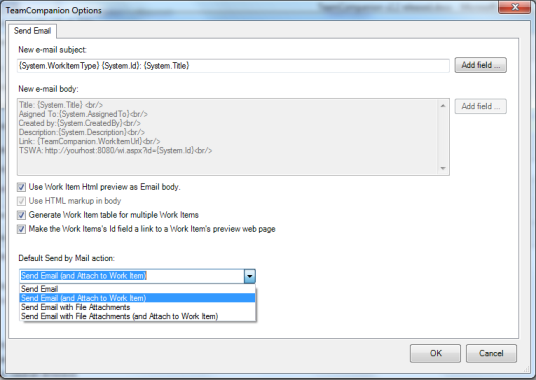
Two new buttons in the upper right corner of the work item form make it very easy to find emails related to the work item – they search for mails containing either work item Id or Title. By default all mail folders are searched, but the search can be done in just some specific mail folders (configurable in Options dialog). The result of the search is the usual mail list UI in which we can execute all standard mail related actions.
3. Improved Work item preview (Support for history; preview is now fully customizable)
Workitem HTML preview is fully customizable. There are three ways to influence the content of the work item preview:
• declarative – the list of the fields to be included or excluded from the preview is saved in the registry
• programmatic – you override the xsl file used for formatting the xml generated by the TeamCompanion. You can do anything you like there.
• mixed - above options combined.
Details of preview customization are beyond the scope of this overview and will be covered in some future blog entry.
Second new feature of the HTML preview is the support for the work item history. This can be switched on and off in appropriate Options dialog tab. Additionally, for performance reasons, user can set the number of history entries that will be available in the preview.
Upgrade users having work item query folders where some work items already exist, need to remove and reload these work items for the History to become visible in the work item preview. This can be done by selecting all work items and deleting them by pressing Delete key on the keyboard. Don’t worry – your work items will remain intact. This will only delete cashed offline information about them. Execute the query once again (by executing Refresh command from the folder’s context menu) or, if you have scheduled execution of this query, wait for the schedule, and all work items will appear once again, this time with history in the preview.
4. Improved Work item from Mail action
In addition to mapping email fields and work item fields used when creating a work item based on an email, it is now possible to fill email fields with constant values. Internally, we call this feature “poor man’s work item templates”. It is especially usable to set the current iteration and (at least a part of) area information.
With this little feature, in many occasions, just one click is enough to create fully populated and valid work item from mail.
5. Improved Open related object action – for emails multiple related objects are offered; related work item for Outlook Appointments
Open related object action was introduced in TeamCompanion 2.1. This feature makes it easy to open TFS objects mentioned in an email (work item, changeset or build). In 2.1 we were able to offer just one most significant object and in v2.2 as long as there are multiple objects referred to in a mail, we will offer all of them. There are different methods we use to find object references (like parsing object urls, different patterns in the mail content etc.). If you believe we should be able to find a reference to an object in some mail of yours and we don’t, please contact me directly and hopefully we will support it in some future version.
6. Improved Reports support (new conversion formats for Reports; support for Canceling)
Two new conversion formats for reports are supported- embedded HTML and Web Archive. Embedded HTML is the new default. This way the text in the report description isn’t just a part of the image anymore and can be selected, copied etc.
Cancelling report execution is also supported.
7. Improved Send Work Item as Mail action (‘with attachments’ option including attaching created mail back to the Work Item)
There are four ways to send a work Item as Mail – with or without attaching Work Item attachments to the mail and with or without subsequent attaching the mail to the Work Item after the mail was sent. Wherever there are Work Items in the TeamCompanion’s UI they can be sent as mail.
The content of the mail is completely configurable (but that is not new in v2.2).
8. Improved usability/ease of use
There are many small usability enhancements
o Indicator during query execution – the text “(Working…)” is appended to the Query name during the query execution
o Ability to select server and project while creating wi from mail or attaching mail to existing work item
o Work Item form size and position remembered
o Better default work Item Query result grid column widths
o More responsive UI due to the asynchronous execution of following actions
- Scheduled query execution
- Opening a work item
- Creating new work item from Outlook items or attaching mail to work item
- Export to Excel and Project
o Reasign To combo supports auto complete – we filter the list of available people as you type which is especially helpful for large teams i.e. if there are hundreds or thousands of people in the list
o Work Item Field lists (e.g. in the Work Item Query Editor) support type ahead – similar as above
9. TFS 2010 Beta support
TeamCompanion v2.2 works with prerelease versions of TFS 2010 using the Team Explorer 2008 SP1 upward compatibility support. The restrictions imposed by the scope of compatibility support are described here.
In order to connect to the TFS 2010 server it is important to enter the whole url of the server including virtual folder and project collection like this:
http(s)://[serverName]:[port]/[vdir]/[collectionName]
Where the
Example connection Strings looks like: http://myserver:8080/tfs/Collection or http://server:8080/tfs.
If the server virtual folder is defined during the server installation it must be included in the server url. If you don't explicitly put project Collection name in the server url, you will be connected to the Default Collection.
With TFS 2010 server, most of the features work as expected. Some notable exceptions are listed here:
-Execution of hierarchical work item queries; work item query results are only flat lists
-Reports don't work (for this we need 2008 compatibility bits that should be available in the Beta 2 timeframe)
-New work item controls (Test steps etc.) are not displayed
Expect this compatibility issues to be solved in future TeamCompanion versions.
10. Compatibility with Microsoft CRM Outlook Addin
Microsoft CRM Outlook Addin seems to be relatively fragile and in some cases it refused to load if TeamCompanion was present. TeamCompanion v2.2 behaves the way CRM Addin expects, waits for it until it is initialized and only then it loads itself. This way these two Outlook Addins can coexist peacefully.
11. TeamCompanion v2.2 is compatible with Windows 7
TeamCompanion is tested for compatibility and reliability on Windows 7.
For this version, the UI has had considerable amount of improvements. We engaged SSW to do a Software Audit for UI usability and Adam Cogan was great as we went back over 4 iterations. We hope you notice the difference. If you are interested in learning more see SSW's User Interface rules or have an auditor performed on your own software.
There are many others that have helped shaping TeamCompanion v2.2, but I would personally like to thank Gregg Boer from the Team Foundation Server’s development team, who was willing to use various prerelease versions in his daily work and to test them thoroughly. Gregg suggested many features that in the end appeared in the above list.
Hopefully this rather long blog entry gives you a quick flavour of TeamCompanion 2.2 and where we are going with this release. As soon as you try it out, we would love to hear what you think of it.
Labels: TeamCompanion, v2.2



0 Comments:
Post a Comment
<< Home