TeamCompanion 3.0 released
TeamCompanion for Outlook v3.0 has just been released. A month ago Microsoft released Visual Studio 2010, Team Foundation Server 2010 and few weeks later Outlook 2010. TeamCompanion 3.0 brings support for all three of them and more.
Although a major one, this release is a free update for all existing customers.
Following is the list of the most important new and improved features of TeamCompanion in v3.0:
- Support for Team Foundation Server 2010
- Support for Office Outlook 2010
- Full support for Outlook ribbons
- All objects have their appropriate icons
- Supports both 32- and 64-bit versions of Outlook 2010
- Project Collections
- Work item query folders (including security)
- Work Item hierarchies
- Hierarchical r/o Outlook work item view with editable custom view
- Editable custom work item grid callable for the whole query or just for selected work items
- Work Item Query Editor supports all query types: Flat, Direct Links, Tree
- All standard actions for editing hierarchies of work items supported (d'n'd, indent, expand..)
- Work item query enhancements
- Generate report in Microsoft Excel for query or work item selection
- Security
- View Results action to show the query in an editable view
- SharePoint document library integration
- Project homepage (defaults to Project dashboard)
- Miscellaneous
- Open Test Case for Edit in Microsoft Test Manager
- Insert Work Item Table
- Mail to work item mapping improvements
- Update work item from appointment
- Copy Work Item URL (TFS Web Access) action on work items
- Improved performance and usability
Above list is long, so I will just quickly describe some of the most important points:
- Support for Office Outlook 2010
TeamCompanion 3.0 has full support for Outlook ribbons.
Main ribbon tab:
Work Item Query tab:
All objects have their appropriate icons. This is especially convenient when you put some of the objects (SharePoint document library folder, report or work item query) in the favorite folder as visible on the right picture below.
2. Work item query folders (including security)
Support for work item query folders together with the ability to control the permissions makes it possible organize the work item queries in folders and make some folders visible only to those team members that will really need them. This way although there may be hundreds of queries and dozens of folders the work item query list will remain clean and usable.
3. Work Item hierarchies
TeamCompanion 3.0 supports showing hierarchical queries in an Outlook embedded view. This is a read only view but with just one click you can open the same query or just the selected work items in an editable view. View Results context menu command (available from the ribbon too) opens the whole query, whereby Edit Work Item command opens the editable work item view containing just the work item that were selected in Outlook.
This is the hierarchical work item query view in Outlook:
Using View Results command editable Query Result view can be opened.
In this view a rich UI for working with and editing hierarchies is supported (marked with arrow and yellow in the image below) – Expand All/Compress All, Indent/Outdent and drag and drop let you change the hierarchies with ease. Here we support virtually all commands available in Team Explorer and add additional commands related to Outlook integration.
Alternatively user can switch to the query editor. The same commands are available here too. In the image below the commands related to Outlook integration are marked yellow: sending a work item as an email in several ways, creating appointment for a work item or creating Outlook task for a work item.
For flat queries you still have Query-By-Example type of the query editor which remains the fastest and easiest way to edit query and has complete support for full text search. For instance searching for all tasks and user stories containing the word ‘cart’ can be done with just a few clicks (four to be exact :-) ):
If you want more just switch to tree or direct links query and edit the query further. Query by example will turn off until you switch to the flat query type again.
4. SharePoint document library integration
With TeamCompanion 3.0 you can manage SharePoint document libraries directly from Outlook.
5. Project homepage (defaults to Project dashboard)
When the project’s root node is selected TeamCompanion shows project homepage. By default this is the project portal homepage, but user can configure it to basically anything.
6. MiscellaneousTeamCompanion v 3.0 introduces a number of smaller features. Most notable among them are Open Test Case for Edit in Microsoft Test Manager button in the work item form for the Test case work items, Insert Work Item Table command while editing emails and Update work item from appointment.
Open Test Case for Edit is the way Team Explorer too enables editing of the Test steps, since the test steps control in the work item form is read only.
Insert Work Item Table is an easy way to insert work item information while editing an email.
One of standard features of TeamCompanion is ability to create an Outlook appointment for a work item. Update work item from appointment action makes is it easy to propagate changes made to such appointment back to the work item it was created for. Below you can see different options defining which appointment fields are propagated back to the work item.
That’s it. Visit www.teamcompanion.com for more on TeamCompanion.
If you have been using earlier versions of TeamCompanion, enjoy the free upgrade. Download the new version (trial) and install it over your current installation. Your current license will remain active.
If you are new to TeamCompanion, download the 90 days free trial and try it out.
looking forward to hearing how it works for you.


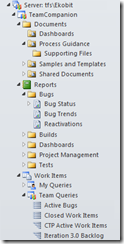







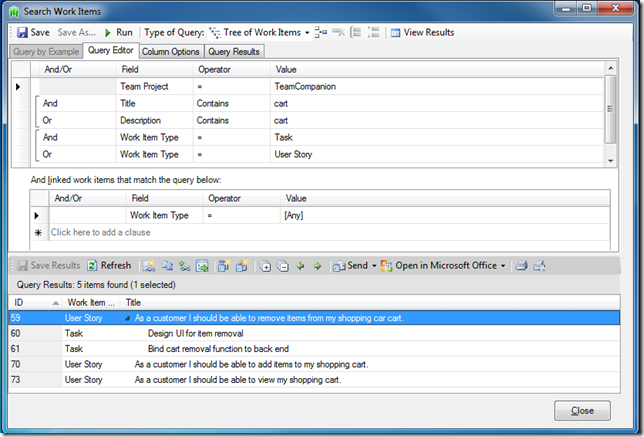
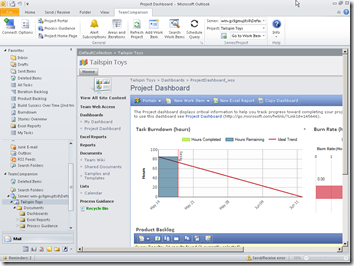
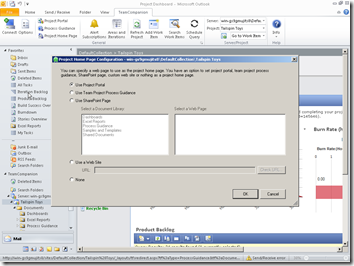

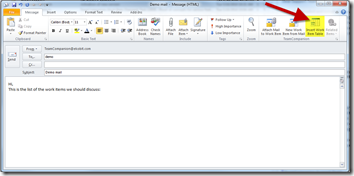






0 Comments:
Post a Comment
<< Home